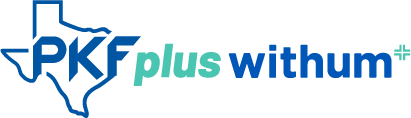Guest Spotlight: Stephen Nunes – Using Your Wii as a Multimedia Center
Stephen Nunes, the Controller from Merrick Systems (www.merricksystems.com) and I were recently talking about various technology trends and new items and the capabilities of the Nintendo Wii came up. It really isn’t just a gaming system. Stephen wrote a helpful document describing how to connect a Wii to use it as a multimedia center. With the success of the Wii during the recent holiday season, I thought this might be helpful to those of you who received one. Merrick Systems is a software and technology solutions provider for the upstream market located here in Houston.
If you have a Wii connected to your main television, it can be more than a gaming unit. You can also use it as a multimedia box to browse the internet on your television (go to Youtube to watch videos) and to stream pictures, videos and music from your PC to your TV.
Here’s how:
- if you have a wireless network in your home, start by connecting the Wii to the network
- At the main Wii Menu, go into the settings menu and follow the network settings from there. Connecting a Wii is very similar to connecting any other wireless device to your home network.
- Download the Opera browser for Wii to the unit. Do this by going from the main Wii menu to the Wii Store. You will need to spend $10.00 to buy “Wii Credit” on the site, but again, the menus will guide you through how to do that. Once you have the required credit, you can choose to buy the browser from the Wii store and it will download to your unit and update it’s operating system.
- At this point, the internet browser will appear as a menu choice in the main Wii menu. You can now use it to browse almost all web sites by typing in the web addresses on the on-screen keyboard using the Wii Controller. You can save frequently visited sites as favorites for one-click retrieval.
- To stream media from your PC, you now need to go to Orb.com, set up a free account, and download and install their client software to your PC. During that installation process, you point the program to the folders where your media files are. I have all my music, pictures and video stored on an external hard drive so it is separate from my other data. You can then go back to the Wii, an browse to your account on Orb. After signing in, you will see the folder with your music**, pictures etc and you will be able to double click on them to start them up. The flash media player within the Wii Opera browser should then allow you to view pictures and play music** and video.
- Note that you can even play music from your Itunes libraries, but all media has to be unprotected (non-DRM in the case of music) format to play. Thus music you added to your library from CD’s should play, but music purchased from the Itunes store will not.
- **Security note – Since I’m paranoid about hackers, viruses etc, I only start the Orb client on my PC when I want to stream multimedia through the Wii. Otherwise, I make sure that the orb client has been exited and is not running on my PC. As part of setup, I choose not to have it automatically start up when windows does.